Adjusting Dividends with the Imported File
Another option to adjust the dividends is to import the file containing parameters for the dividends adjustments. To make it, please click the Manage button next to the server and choose Import dividends.

The following page appears.
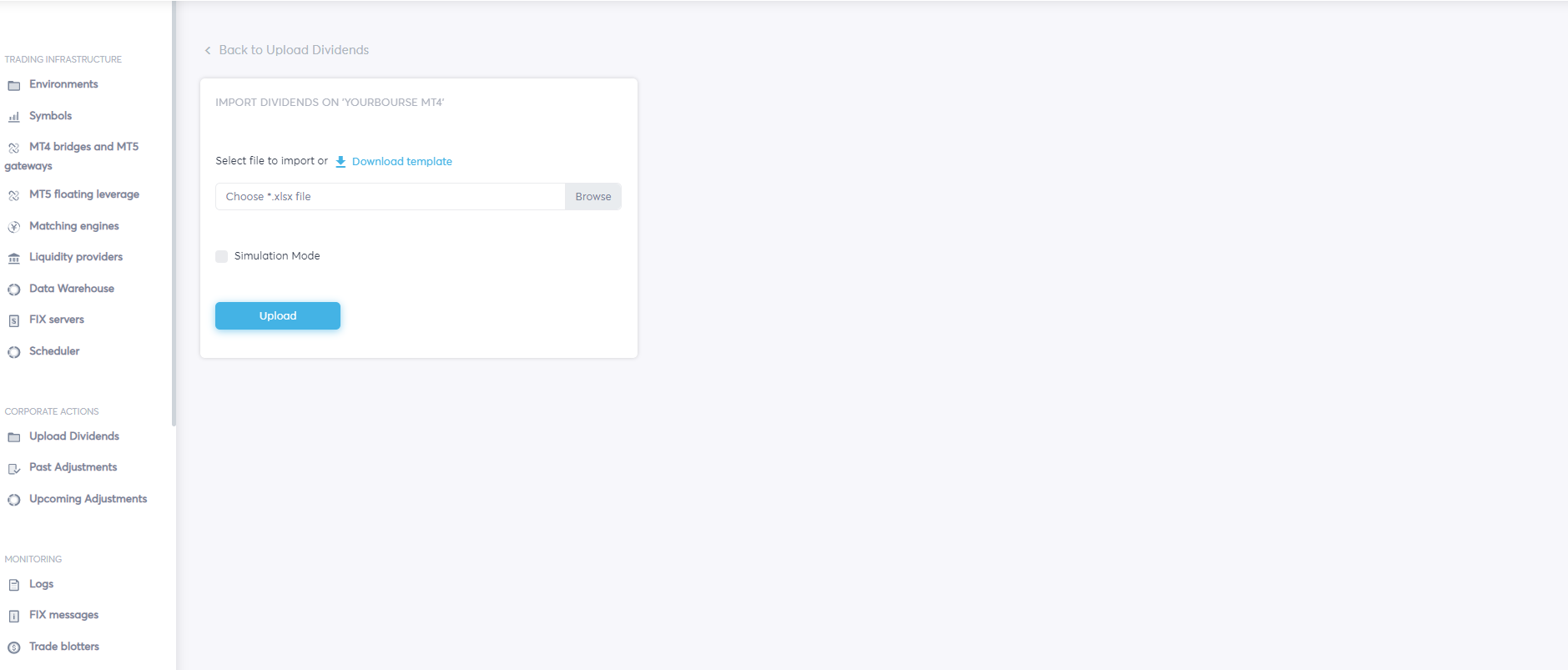
One can download the blank file for the dividends adjustment on this page by clicking on the hyperlink Download template. The excel file will be immediately downloaded to the local PC.
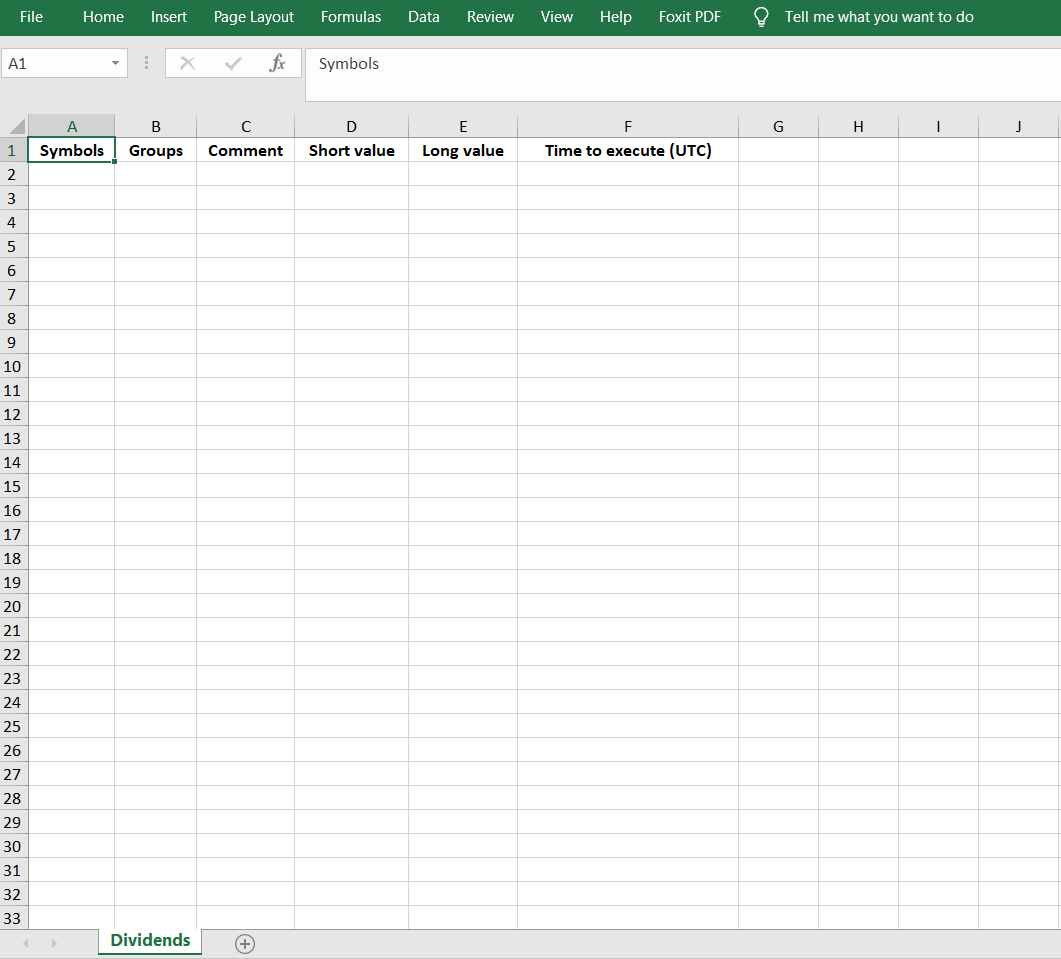
The document's structure resembles the page's structure for the manual dividends adjustments. One can find here several columns: Symbols, Groups, Comment, Short value, Long value, and Time to execute (UTC).
In order to create an imported file, fill the rows with the relevant information. If one leaves the time to execute (UTC) empty, the imported file will be executed immediately after clicking on Adjust button.

When the file is created, return to the page Import dividend adjustments.
Click the Browse button and choose the created file from the local PC.
When the file is uploaded, its name appears in the field.

Before clicking on Upload, one may also select the Simulation Mode checkbox.
After uploading the file, the Import Summary page will be opened. It is the page where one can inspect how the platform, rows by rows, imported the symbols. Notice that next to each row is a status of the adjustments.
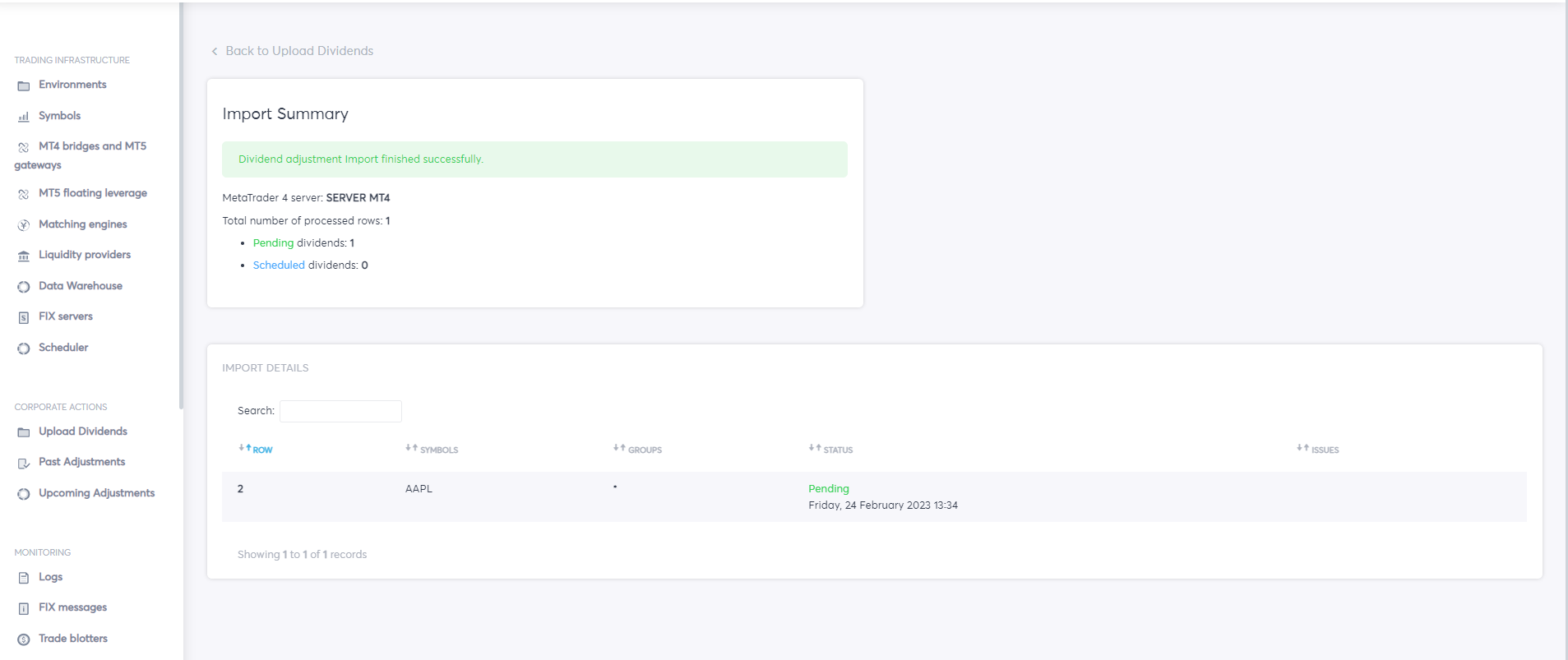
If the status Pending is seen on this page, everything's okay with processing the adjustments.
Please go to the Past adjustments page (if executed immediately) or Upcoming adjustments (if the time for the adjustments in future was set up) to check created adjustments. It can be done by clicking on the respective pages in the section Corporate actions or by clicking on the button Back to the Upload Dividend.
If the imported file contains errors, another page named Validation summary appears on the screen. The problems with each adjustment in the row will be seen on this page. YourBourse cannot execute problematic rows. Amend the imported file to solve these problems.
For instance, there could be a problem that the date chosen for the adjustments is in the past. In this case, please set up the time in future or leave the cell under the time to execute (UTC) empty.
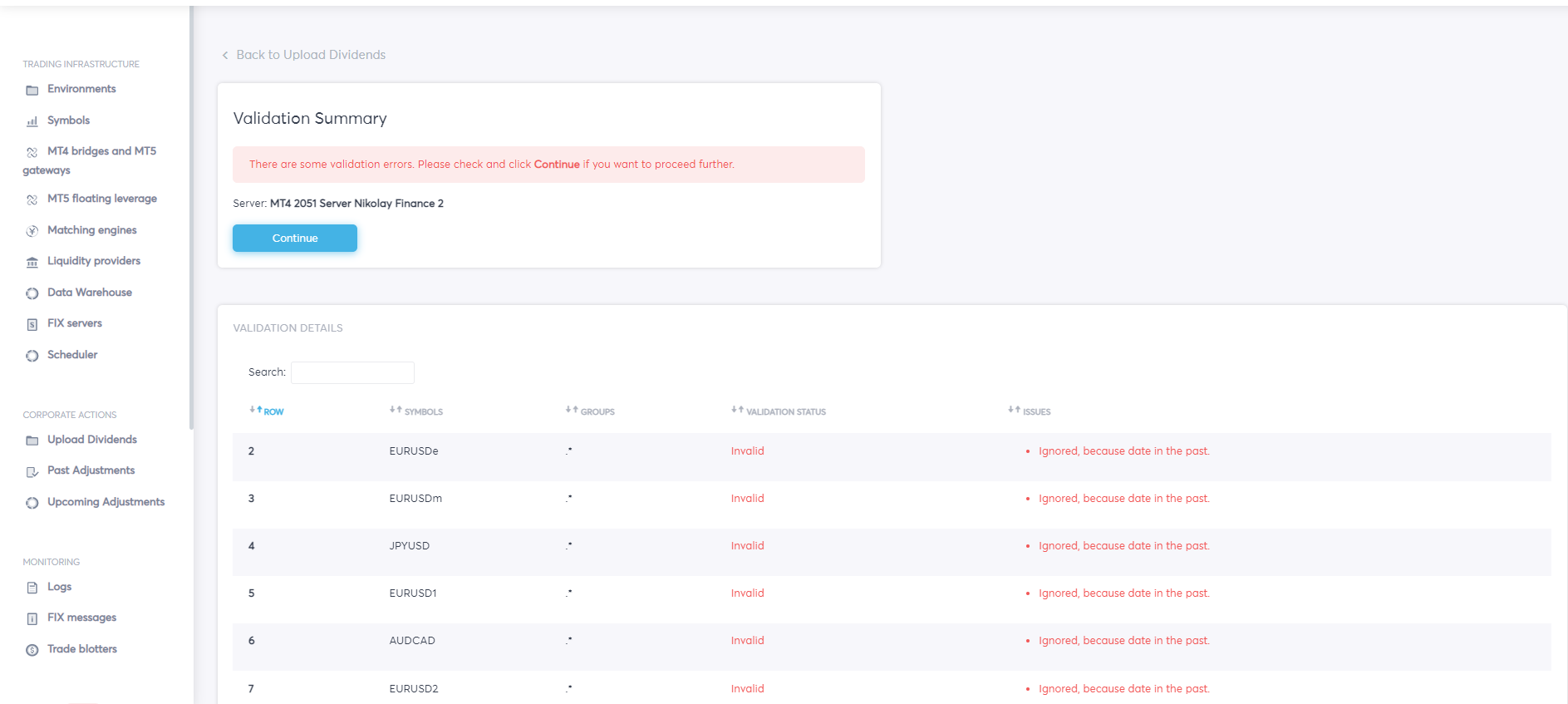
In the case of the Validation page, the platform asks whether one wants to proceed despite the errors with the adjustments. Click on Continue if yes. The next page will show the import summary.