MT5 Gateway Pricing Configuration
For your MT5 server to start receiving pricing via YB Gateway, you need to complete the following:
1. Add Liquidity Provider.
Add your Liquidity Provider(-s) and configure FIX sessions (quote and trade for each LP).
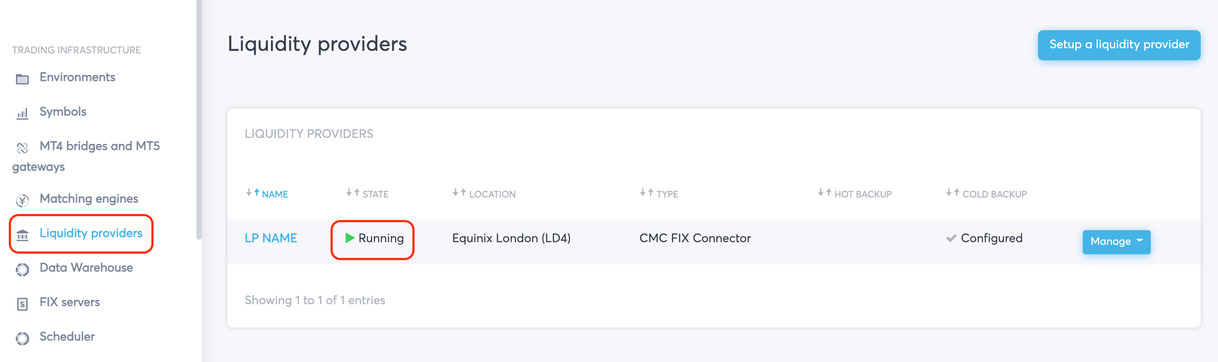
2. Configure your Liquidity Pool.
Go to Matching Engines, click on your Liquidity Pool and subscribe to price streams from each LP by clicking on the respective check-boxes. If one checkbox is ticked next to a symbol, the pricing and orders for this symbol will only be sent from/to this LP. If there’s more than one LP ticked per symbol, the aggregation rules will apply to pricing and execution.
Please refer to Aggregation rules for more info about execution logic.
You will find all the symbols available in your Matching Engine in the Symbol column. If you can’t find the symbols you need, you can add them in the Symbols section in the left menu. This section serves as a symbols library.
Upon clicking on the checkbox, you may be offered to enter the correct Connector symbol name, which is the same as the FIX symbol name and can be different for each LP.
You can also configure symbol names in the Liquidity Provider section (LP Name → Manage → Configure symbol mappings).
Go to the Liquidity Providers section, choose the Liquidity Provider you want to use and click Manage → Start.
3. Set up pricing from Liquidity Pool to MT5 Gateway.
Go to MT4 Bridges and MT5 Gateways section and click on Manage -> Configure pricing next to your MT5 Gateway.

Now assign a liquidity pool to each symbol.

Or click Set unassigned to automatically assign a liquidity pool to all symbols that are not yet set.

.png)
