MT4 Bridge Mapped symbols configuration
To configure mapped symbols, you need to go to the Cloud Portal to the MT4 bridges and MT5 Gateways section from the left-side menu, click the Manage button against your MT4 server, and select the menu item Configure pricing.
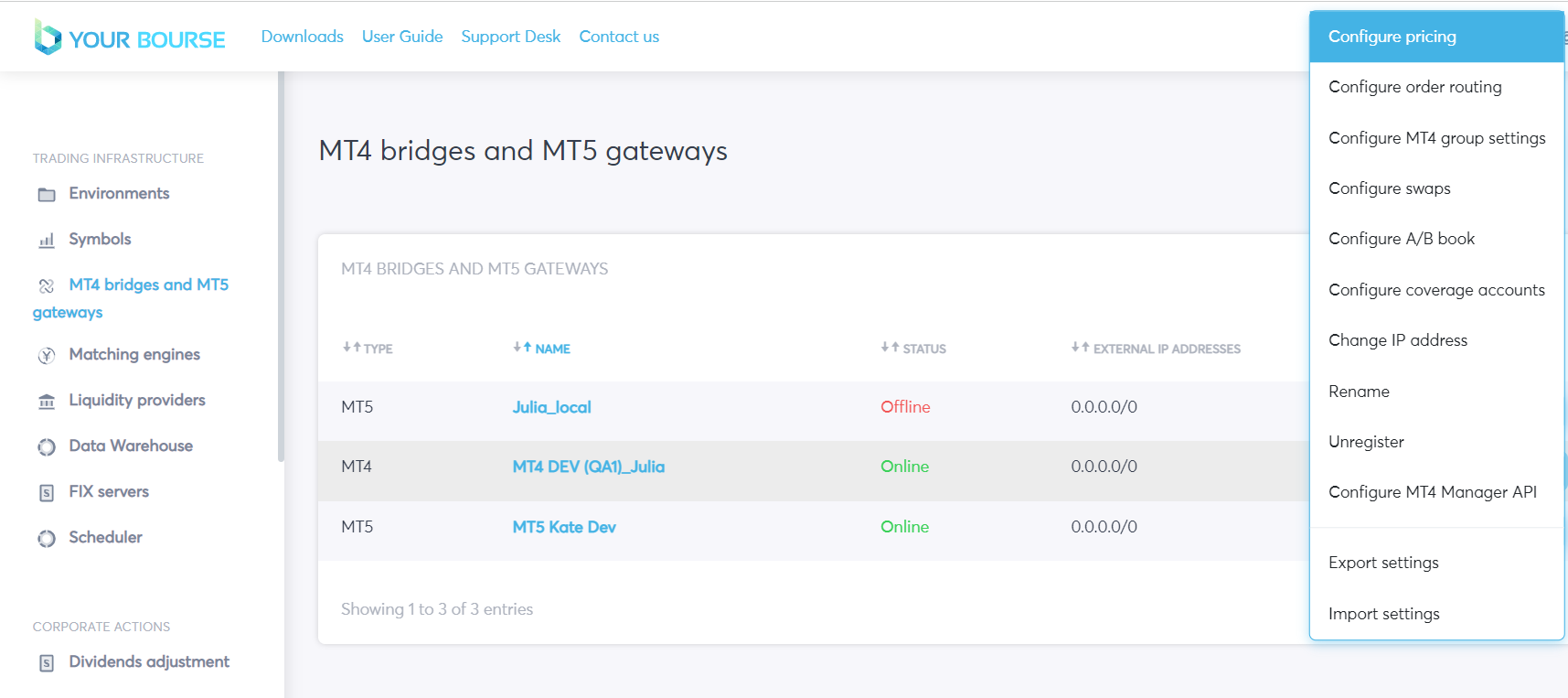
Select your mapped symbol and click on the data in the column METATRADER SYMBOL NAMES to open the edit window for the mapped symbol.
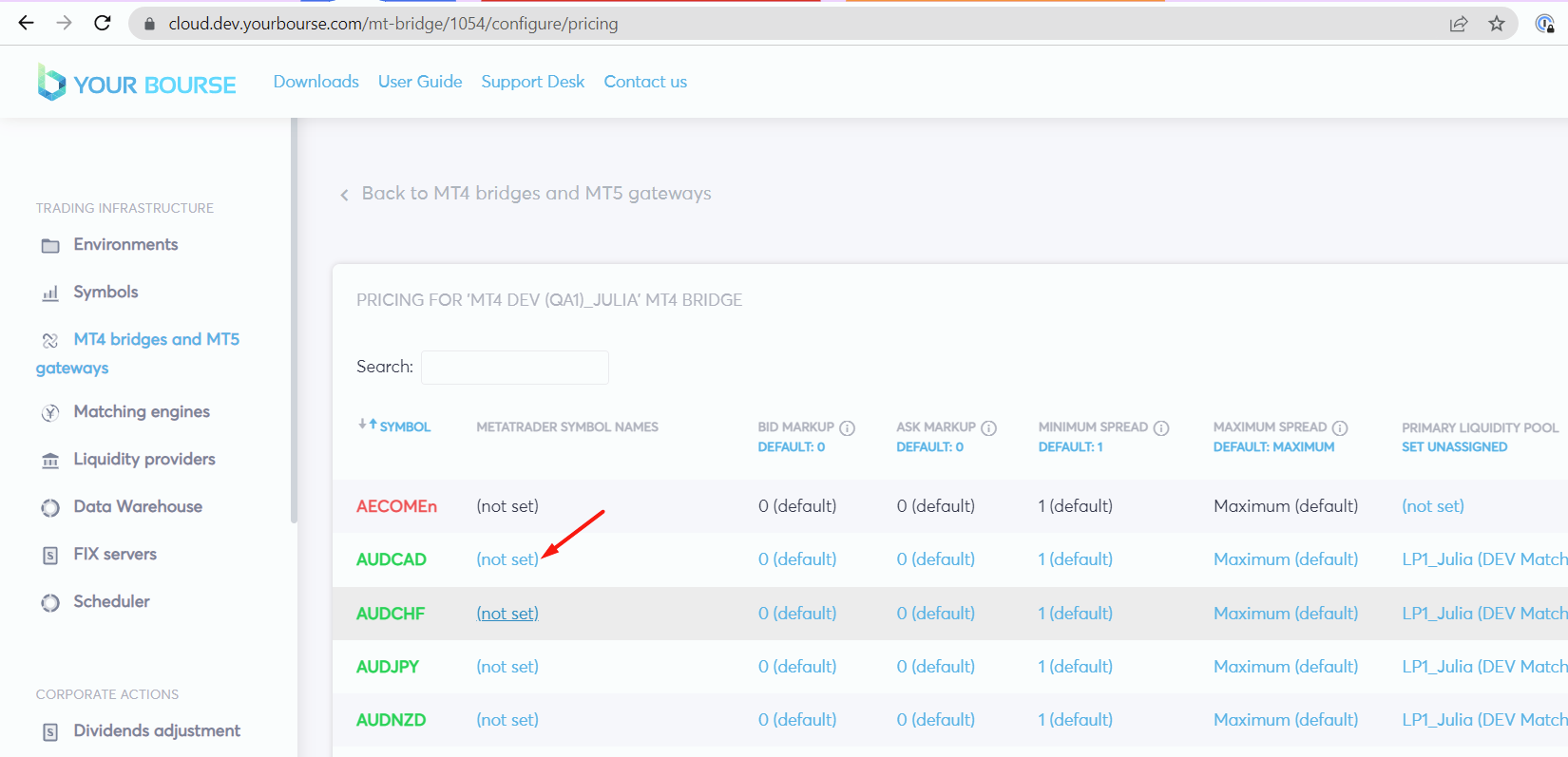
If you want to add a new MetaTrader symbol name, you need to fill in all the necessary fields and click the Add button.
Each new added mapped symbol will appear in the table below.
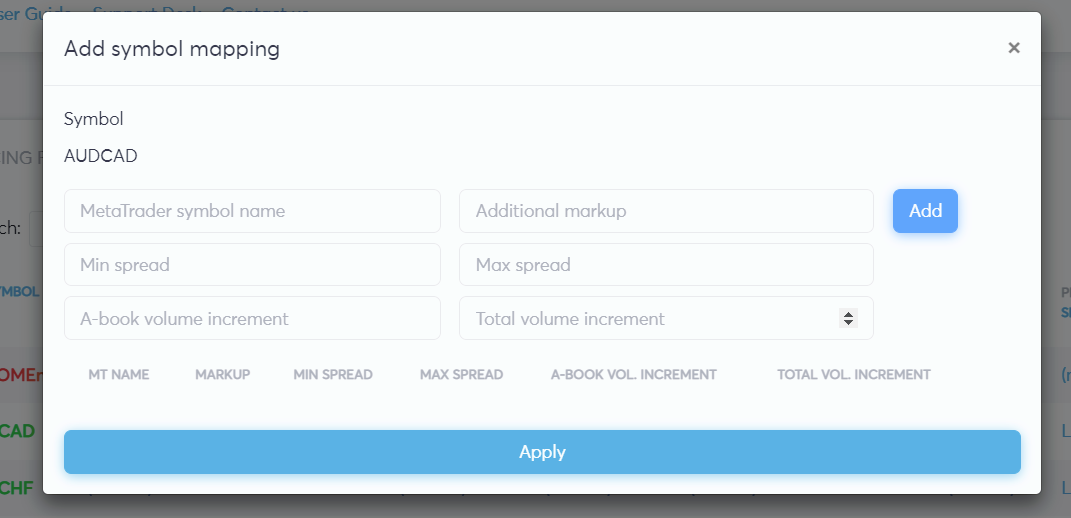
Fields, that you can fill in:
-
MetaTrader symbol name - you need to set new MT name for your mapped symbol
-
Additional markup - you can set markup for your new mapped symbol
-
Min spread - you can set min spread for your new mapped symbol
-
Max spread - you can set max spread for your new mapped symbol
-
A-book volume increment - you can set A-book volume increment for your new mapped symbol. It means that the order volume will be executed as A-book only the number of lots is a multiple of this parameter
-
Total volume increment - you can set Total volume increment for your new mapped symbol. It is the number of lots as a multiple of this parameter that is possible to execute on the bridge.
Click the Apply button after you have added all necessary mapped MT names to close window and saved all changes for selected core symbol.

If you want to edit existing mapped MetaTrader symbol you need to click Edit button against your MT name from list, fill all necessary fields, click the Save button to save your changes and click the Apply button to apply all changes for all mapped symbols.

All changes for mapped symbol will appears in the column METATRADER SYMBOL NAMES against the core symbol.
