MT4 Bridge A/B Book Configuration
To configure your A/B book parameters, in your Cloud Portal go to MT4 Bridges and MT5 Gateways, Manage → Configure A/B book.
A/B book settings by symbol / group / volume
The first setting is A/B book by symbol, group and volume. Here you can assign hedging multipliers to create a rule for orders from certain groups, symbols and of certain volumes to be executed on A or B book.
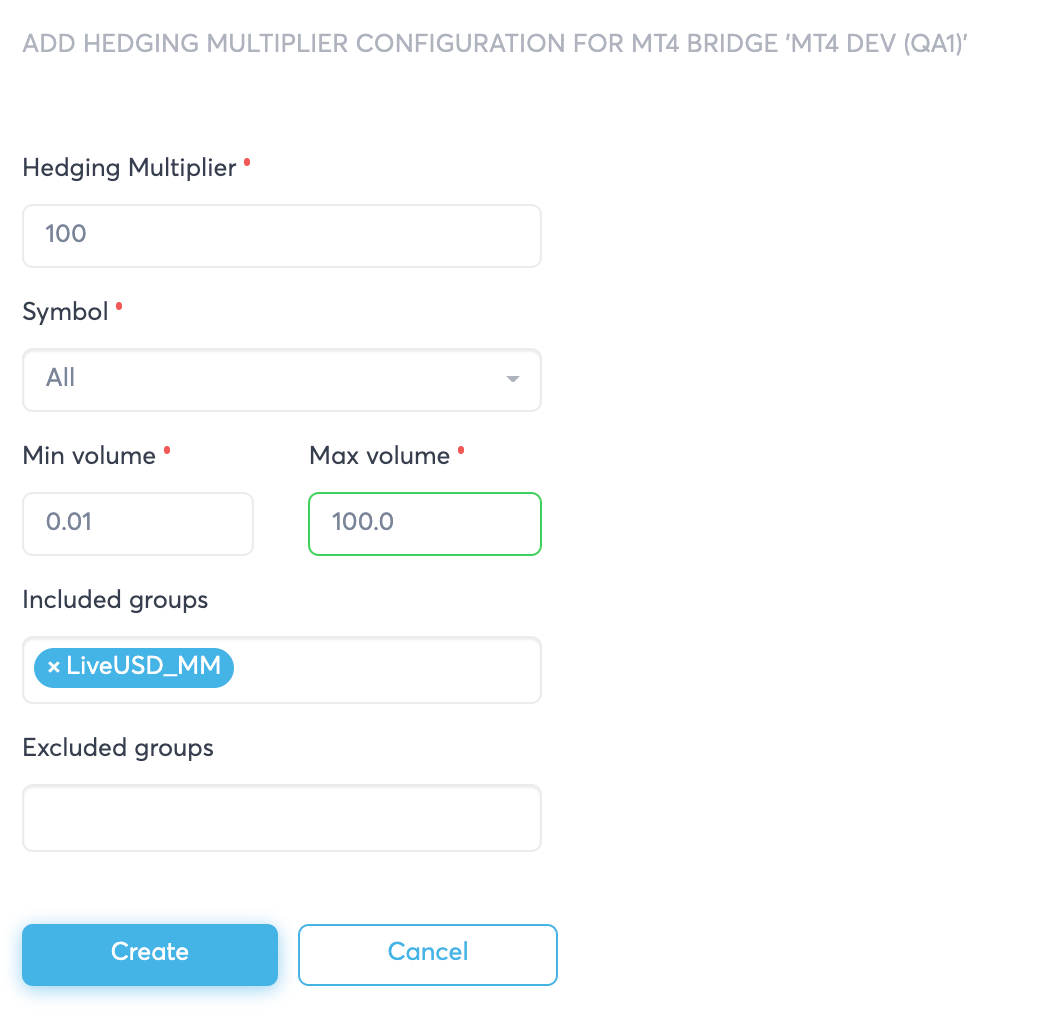
Hedging multiplier is the parameter that determines the assignment of an order between the books. The values must be in percent in the range of 0 to 100. Thus, an order with 100% hedging multiplier will be executed on A-book. An order with 0% hedging multiplier will be executed on B-book.
* Note when configuring hedging multiplier other than 0 or 100 be sure that ABook Volume Increment is configured properly. Otherwise unsupported volume can be sent to Liquidity Provider.
Symbol - symbol(-)s for which this parameter would be enabled. You can choose 1 symbol or All of them.
Min Volume and Max Volume - Volume values (in lots). All volumes above are out of condition. So they will be A/B booked according to the other rule.
Included groups is the list of groups for which this setting will be applied.
Excluded groups is the list of groups for which this setting will be applied.
A/B book settings by account
You can also assign specific hedging multipliers to individual accounts. This setting will overwrite the group hedging multiplier, e.g. if you set 50% hedging multiplier for account 10235682 from group LiveUSD_MM (group hedging multiplier configured earlier at 100%), then orders from this account will have 50% hedging multiplier, the group setting will be ignored.

A/B book settings by color
For MT4, you can also assign hedging multipliers to a group of accounts marked with a certain color on MT4:
-
Go to MT4 Manager and find the account you want to apply a new hedging multiplier setting to.
On the Personal tab, find the Color setting and apply a desired color.
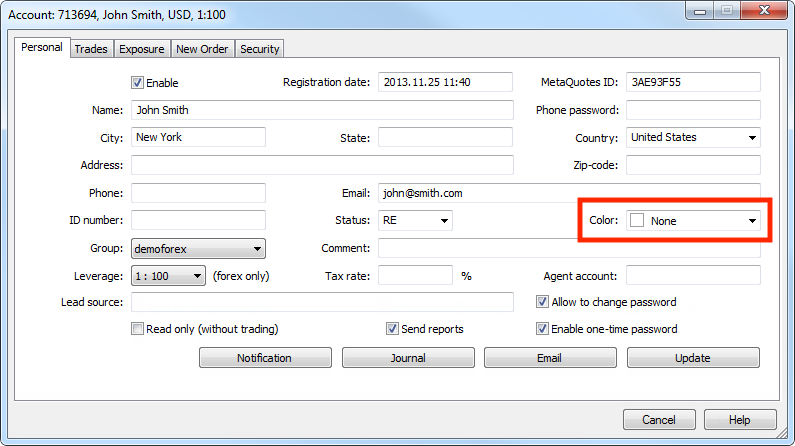
3. In your Cloud Portal go to MT4 Bridges and MT5 Gateways, Manage → Configure A/B book and scroll down to see A/B book settings by color section. Click Add Colour and create a rule for the color you just applied to the account on your MT4.
Example: You have your LiveUSD_MM group with 100% hedging multiplier setting and in this group there are several accounts that you want to B-book. In MT4 Manager you apply red color to these accounts. In Cloud Portal you create a setting of 0% hedging multiplier for Red color (as in the screenshot below). The setting by color will overwrite the group hedging multiplier, so all orders from accounts marked with Red will have 0% hedging multiplier setting.
