Symbols
The YB cloud portal presents a default set of symbols with default values of decimal places; margin and profit currency, including up to 90 financial instruments. To check the symbols list click on Symbols in the Trading infrastructure section on the left side menu of the YB cloud portal. In this section of the YourBourse cloud portal, you can view, add, modify and delete symbols directly from the portal.
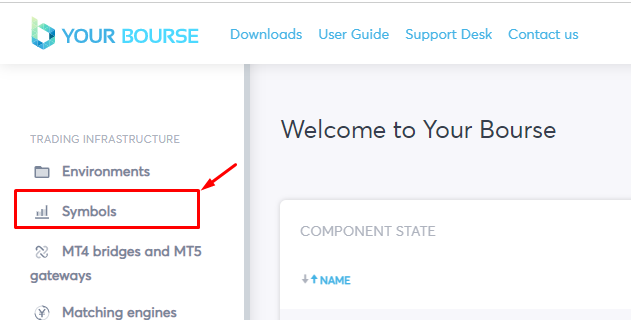
Adding symbols to the YourBourse cloud portal
If the default set of symbols is inadequate for your business case you can add the missing symbols in one of the two different ways. The first method is to add symbol by symbol via web UI in the portal, and the second method is to import a fulfilled template file with the symbol’s parameters.
The first method could be used if you need to add one or a couple symbols to the list manually. Go to Symbols and click on the Add Symbol button located in the top-right corner of the page.

You will be redirected to the page where you should input obligatory fields for the newly created symbol.
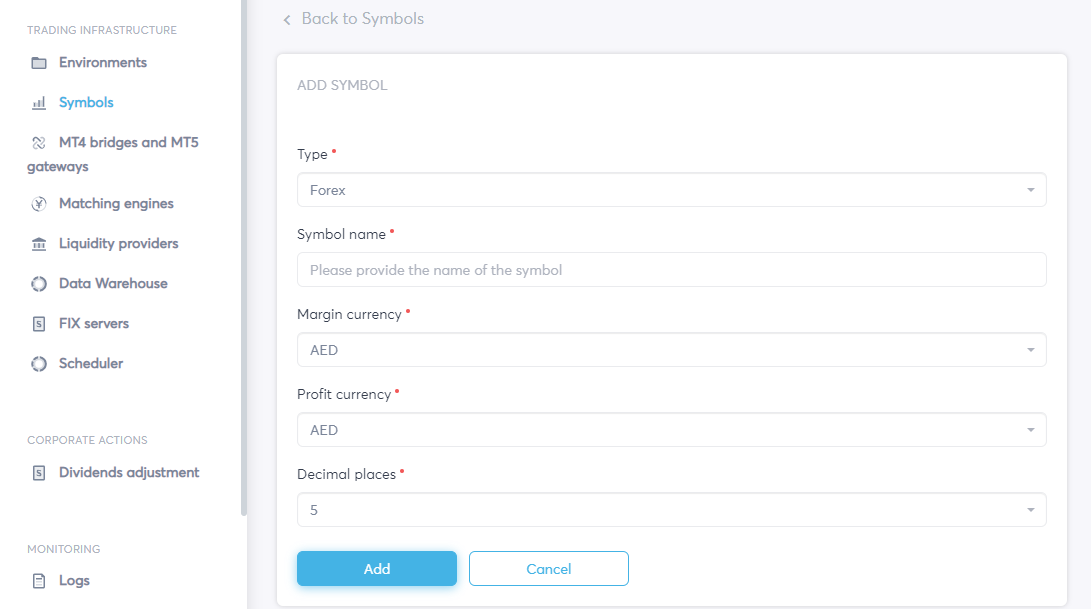
-
Type - is a drop down list with the type of financial instrument. There are 8 types presented on the portal: Forex; Precious metals; Cryptocurrency; Single stock CFD; Stock Index CFD; Commodity CFD; Bond CFD and ETF CFD.
-
Symbol name - the symbol name displayed on the portal.
Please note that in the MT4 server the symbol has to have the same symbol name. Otherwise pricing will not work for the server. For example: if you have on the MT4 server the symbol USDZAR.pro the symbol name on the YB cloud portal has to be USDZAR.pro as well
-
Margin currency - for Forex symbols it is the first currency in the pair. For the other instruments type it should be clarified with your Liquidity provider.
-
Profit currency - for Forex symbols it is the first currency in the pair. For the other instruments type it should be clarified with your Liquidity provider.
-
Decimal places - the amount of digits after the point in an instrument's quote.
Decimal places must be same as the digits parameter on the MT4/MT5 side. Otherwise prices for the symbol will not be streaming.
When all obligatory fields have been inputted click the Add button on the bottom of the form.
The second method is convenient when you need to add many symbols to the YB cloud portal. In this method you need to upload the fulfilled template file with the symbol’s settings to the YB cloud portal. Go to Symbols and click the Import button and then click Export settings to download the template file.

Open the downloaded spreadsheet file in the MS Excel/ Google Sheet. There are 9 columns in the file. Five obligatory fields ( Type, Name, Margin Currency, Profit Currency and Decimal places ) and four non-obligatory (Contract size, Initial margin, Tick size and Tick value).

-
Type - is a drop down list with the type of financial instrument. There are 8 types presented on the portal: Forex; Precious metals; Cryptocurrency; Single stock CFD; Stock Index CFD; Commodity CFD; Bond CFD and ETF CFD.
-
Symbol name - the symbol name displayed on the portal.
Please note that in the MT4 server the symbol has to have the same symbol name. Otherwise pricing will not work for the server. For example: if you have on the MT4 server the symbol USDZAR.pro the symbol name on the YB cloud portal has to be USDZAR.pro as well
-
Margin currency - for Forex symbols it is the first currency in the pair. For the other instruments type it should be clarified with your Liquidity provider.
-
Profit currency - for Forex symbols it is the first currency in the pair. For the other instruments type it should be clarified with your Liquidity provider.
-
Decimal places - the amount of digits after the point in the instrument's quotes.
Decimal places must be same as the digits parameter on the MT4/MT5 side. Otherwise prices for the symbol will not be streaming.
Non-obligatory fields include:
-
Contract size - MetaTrader symbol contract size for one lot.
-
Initial Margin - initial margin value for the symbol.
-
Tick size - size of the ticks for the symbol.
-
Tick value - price of the tick for the symbol.
When all the obligatory fields for the symbols are fulfilled, save the file and import the fulfilled template file into the YB cloud portal. Go to Symbols and click the Import button and then click Import settings to upload the file.
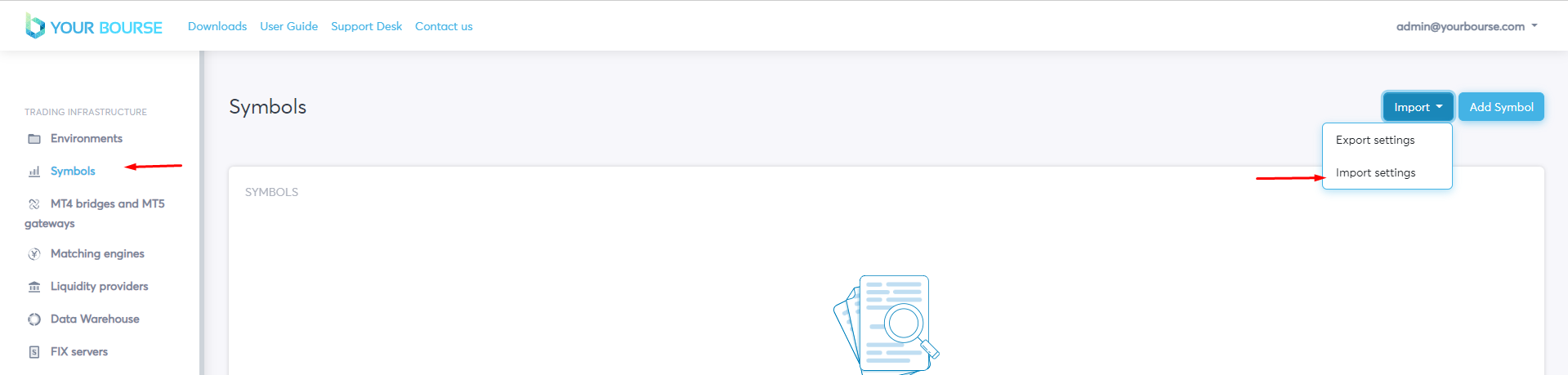
The Web UI will let you know the Number of processed rows, Number of imported symbols and errors if there are any.
Please bear in mind, if you change values only for specific symbols via import, other already existing symbols will be not be affected.